In continuation to the column level security discussed before, lets explore once again on how to implement dashboard security where certain sections of the dashboard are invisible to certain users based on their profiles.
We will start with the free Oracle supplied “SampleSales” subject area and lets go to the dashboards that Oracle has readily developed for this subject area. Log in as “Administrator” and go to “Ranks and Toppers” dashboard. Lets see how it looks and see the marked areas below.

See the metrics up in the picture. User “demo3” belongs to 3rd party and is not supposed to see at our revenue numbers. Hence we would like to hide this section from him even though others can see it. Can this be done for a group of users? Yes, the same process works and this time we will hide this section from group “3rdparty” and leave it visible for all other users.
Lets create our demo3 user and make him part of 3rdparty group. Lets see how it looks.
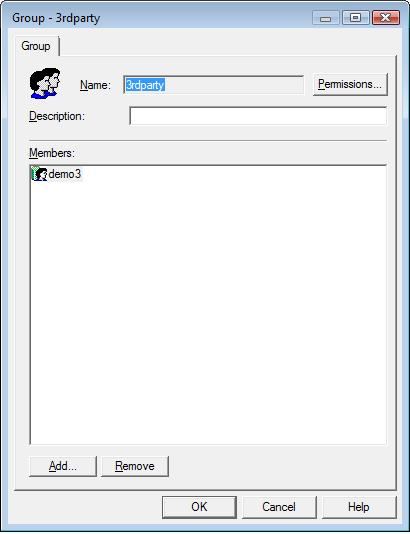
We will use “Guided Navigation” feature in Dashboard to hide this section from the user. After adding the “demo3” user, lets restart our BI services by consistency checking the rpd and saving it. What is “Guided Navigation”.. Lets understand this concept as we go through this exercise.
Login as Administrator and Create a request with “Sample Sales” as the subject area. Bring in two columns of the same (lets say Year as shown in the picture below). Click on F(x) for the seconf column and paste this as the formula
LOCATE(‘Admin’, VALUEOF(NQ_SESSION.GROUP))

Now Create a filter like this. After that hide the first column in your answers request by going to column properties of first column , click “column format” tab and then check the checkbox next to “Hide”. This hides the first column from display.

Now, you have got a request where the user’s id is taken as input into this request and the results are displayed as follows.

Embed this request into your dashboard tab “Multi Bins Top N Tab” and see how it looks with Administrator login.
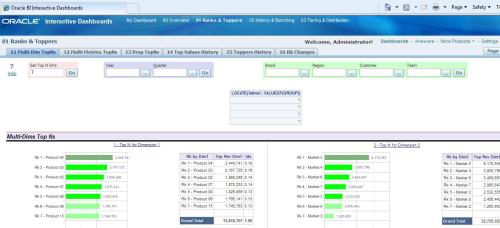
Now, login in as “demo3” user and see what happens?

How did this work? Its because we used “Guided Navigation” feature inside dashboard. Let get to the section of the dashboard where these answers are embedded. Choose “Edit Dashboard” from your dashboard “Page Options”.
Choose “Properties” –> “Guided Navigation” from Section where your reports are inserted into.

Now, choose the answers request we created before and select as shown below. So, when this answers request returns any rows, the other answers requests in this section of the dashboard displays otherwise not.

How is this happening? Remember the Locate Function we have used above? What it does is that if the loggedin user belongs to “Administrators” group or “Admin” group, it reurns a value of 1 otherwise 0. Also, we created a filter to display rows greater than 0. So, effectively, only some one from “Admin” or “Administrators” group logs in, this request returns rows. So, guided navigation filters to requests where this request returns rows.
Guided Navigation is one way to enforce security on dashboard based on user login.
Until next time, kudos to all OBIEE evangelists out there…